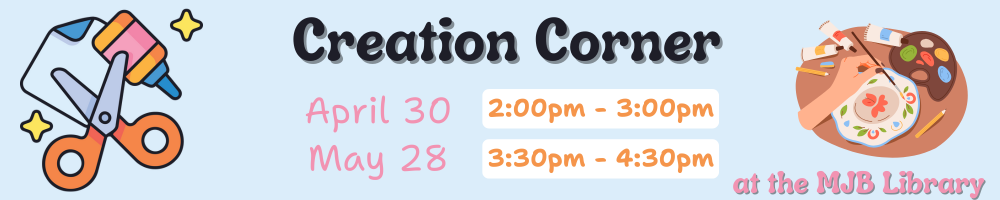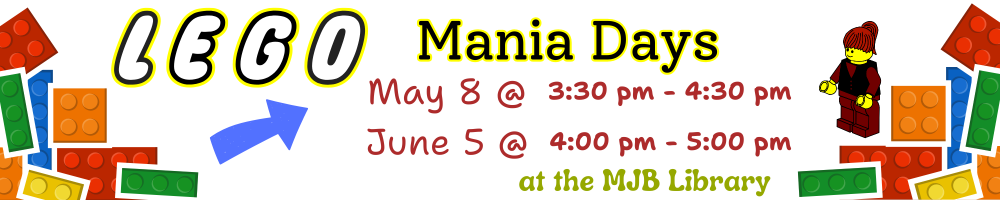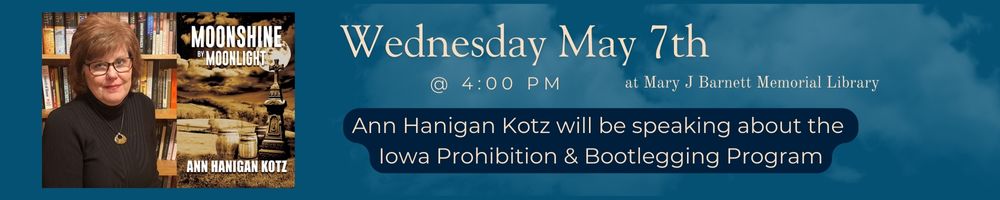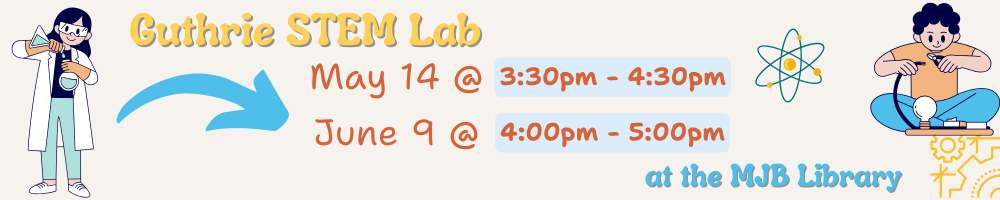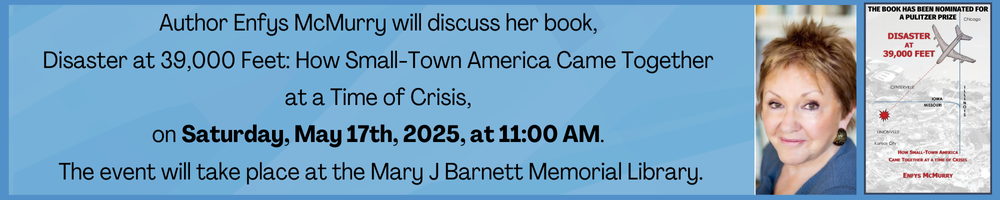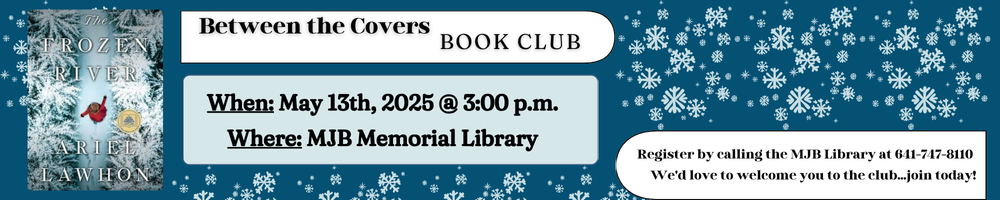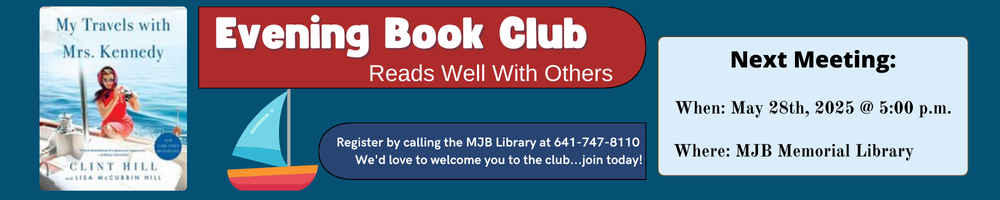Libby, by OverDrive
Borrow and read free ebooks, audiobooks, and magazines from your library using your phone or tablet. You can even send and read your borrowed ebooks to your Kindle ereader (U.S. only)! It’s free and easy to get started for new users and a streamlined experience for current OverDrive app users―all you need is a library card! Learn more or download the app below.
-
Steps to Login for the First Time
- Find your library - click - Mary J Barnett Memorial Library
- Enter your library card number (seven digits total) Enter leading zeros
- YOU ARE ready to go. Go to Account info and add in email address and other information
- Call Library if you have any trouble we are here to help.
-
How many books can you borrow and place on hold at the same time?
Loan and hold limits are set by your library.
You can see your loan and hold limits on your library's OverDrive website and in the OverDrive app. Go to your Loans page (under ![]() ) and select See all account limits near the top.
) and select See all account limits near the top.
-
How to change your default lending period?
In your library's digital collection, click or tap ![]() , then select Settings.
, then select Settings.
You'll need to be signed into your library to get to this page.
Under "Lending periods," choose a default lending period for each format.
If you are reading on an older device or a Fire tablet, want to view our selection of streaming videos, or require the use of a screen reader, you can enjoy our digital collection using the classic OverDrive app. If using a computer, you may also choose to discover titles using our library catalog (add a link to your OPAC) or our digital collection website (add a link to your OverDrive site: https://***.overdrive.com).
**Getting Started & FAQs**
Meet Libby Watch Video Below
EBooks/Audiobooks on Computer -Go To->
Use these steps to borrow and enjoy digital titles from your library on your Windows or Mac computer.
NOTE: If you're using a Chromebook or Windows 8 and up, you can use the OverDrive app to borrow and enjoy digital titles from your library. See our "Getting started with OverDrive app" guide for more help
Step 1 Find your library's OverDrive website on -- https://www.overdrive.com/libraries
Step 2 Sign in to your library's OverDrive website ad burrow a title. You'll need a valid library card to complete this step
Step 3 Borrowed titles will appear on your Checkouts page on your library's OverDrive website. From here, you can:
- Read, watch, or listen to titles right in your browser
- Download eBooks, then read them using free Adobe Digital Editions software or transfer them to supported eReaders
- Download Audiobooks, then listen to them using OverDrive's free desktop app for Windows or Mac or transfer them to supported MP3 players
- Send Kindle Books (US only) to your Kindle device or Kindle reading app
NOTE-- Digital formats and titles vary by library, and some enjoyment options may not be available for every title. If you'd like to get a digital magazine or newspaper, see our "Getting stated with digital periodicals" guide for more help.